Annual Access Review Instructions 2025
Yearly Campus Solutions Security Access Audit Instructions
The Campus Solutions Services (CSS) Security team is requesting your review and acknowledgement of Campus Solutions (CS) security access for employees in your division/college/department. This review is to ensure that users are active employees/Persons of Interest and that access is appropriate for their job duties. The Roles by Operid is a report located in Campus Solutions that shows Campus Solutions access assigned to employees in your division/college/department. Instructions for running the report, as well as a guide to security roles, are below.
Business Administrators/Authorized Signers Responsibilities:
-
- Please have the managers verify that the Campus Solutions access for their direct reports is appropriate.
- If any access should be removed, the manager or the managerâs designated reviewer should strike through the role on the report and write âREMOVEâ to note removal. Security roles will be removed when we receive the report.
Please note, additional access cannot be granted during this audit. Access will be removed only. If a user needs additional access they should complete the Campus Solutions Access Request form.
The report has a summary page that lists all the departments that the report includes. If the list contains more departments than you reviewed, please strike a line through any departments that you did not review and write âDID NOT REVIEW.â Please sign and fill out the information on the last page of the report. Please see example below:
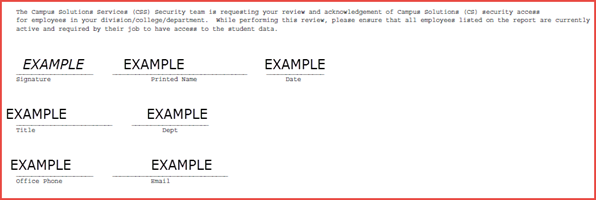
If you received the report from someone else ran it for you and there is no summary page, please write all the department IDs that you have reviewed. Also, sign, print your name, date and include your title, your department ID, office phone and email. By signing the CS SECURITY AUDIT REPORT, you are ensuring that all employees listed on the report are currently active and required by their job to have the access identified on this report.
Please note: Reports should no longer be emailed to SA-Security@uh.edu. CBAs must upload the CS Security Access Audit Report to the Key Dates SharePoint folder.
This change was implemented by College Business Owners and Administration & Finance to streamline the annual review process for Campus Solutions, HR and Finance.
Here is the link to the SharePoint site:
https://uofh.sharepoint.com/sites/cfa/controlleroffice/FY20252026/Forms/AllItems.aspx
If you need access to the Controller Office Sharepoint Site, please contact Andrew Hoang.

Instructions for running yearly security reports for departments:
1. Log into Access or my.uh.edu and be sure to click on the Campus Solutions icon.
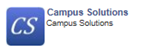
2. Navigate to Main Menu > PeopleTools > S PT Custom > S Security Reports > Security Audit Report CS
If you ran this report before, please find your Run Control ID. If you have never
run this report, please click on the tab âAdd a New Valueâ and add your own unique
Run Control ID and click Add. A screenshot is below: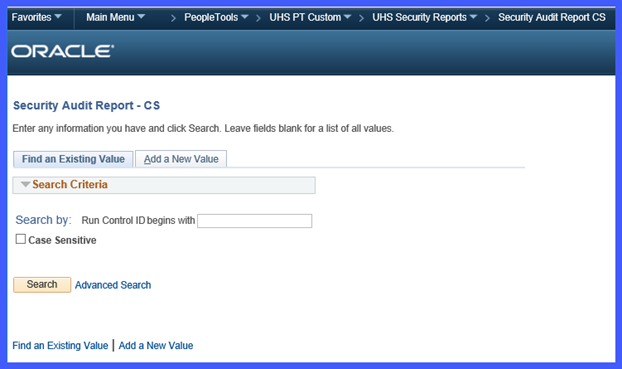
3. Enter all appropriate fields on the left hand. The more fields that are filled out, the more specific the report will be. For example, if only business unit is filled out, the report will include all divisions, colleges, and departments, and employees under that business unit. If business unit and division id are filled out, the report will include only the colleges, departments and employees under that division. If business unit, division id and college id are filled out, the report will include only the departments and employees in that college. Finally, if department is filled out, the report will include only the employees in that department. Alternatively, the âQuick Fillâ box will automatically fill in the fields if you put in your college id or department id.
4. With all the parameters, except for Emplid, filled out, select the Roles by Operid
report (the middle radial button). And click the Run button on the top right of the
page. Click OK on the following screen: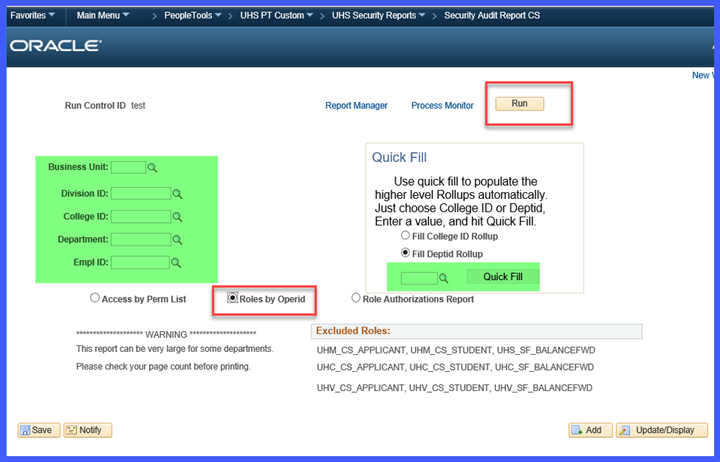
5. After clicking OK, it will take you back to the previous page where you set up
the report. Click âProcess Monitorâ and note the Process Instance number.
6. On the screen that pulls up, make sure your ID is in the User ID field. Make sure the Date Range includes the date that the report was run. Click the Refresh button and wait for
the Run Status to state âSuccessâ and Distribution Status to state âPostedâ. Click Details link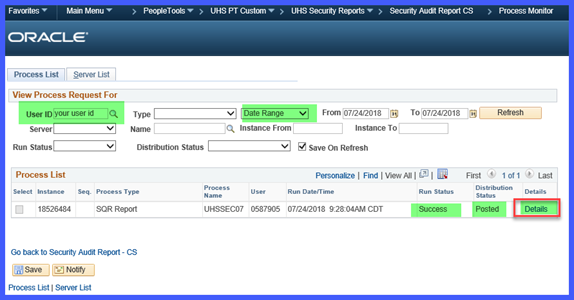
7. On the next page, Click the âView Log/Traceâ link.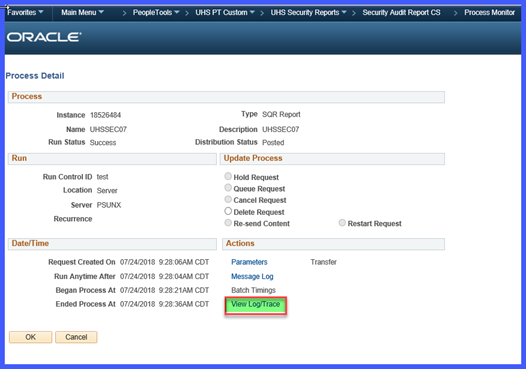
8. On the next page, you can find the PDF and CSV reports as in the image below.

9. Once youâve opened your PDF, make sure your report says âSAPRDâ instead of âHRPRD.â Distribute the report to the identified managers for their review and signature. Refer to the last page of the PDF report for your signature to complete the review.
The guide below lists the most common Campus Solution roles and access. Roles have access to numerous pages within Campus Solutions and the level of access varies from viewing data, updating data, adding new data, and correcting historical data. Your signature at the end of the report signifies that you approve the user access. For any questions on roles, contact sa-security@uh.edu.
The following roles are assigned to Instructors, who have taught and/or are teaching a class to access Self-Service to enter grades, view student data, etc. After an instructorâs term is complete they can longer add/edit grades. They can only view past terms.
|
C_CS_INSTRUCTOR |
Clear Lake Instructor |
|
M_CS_INSTRUCTOR |
Main Campus Instructor |
|
V_CS_INSTRUCTOR |
Victoria Instructor |
The following roles are common roles given to users who have requested the access through the Campus Solutions security form. The roles require approval by the module business owner at time of request and may have View, Add, Update, or Correction access.
|
CSM_CC_GENERAL |
View only access to basic student bio/demo data |
|
CSM_SF_GENERAL |
View only access to student account data |
|
CSM_SR_GENERAL |
Basic level view access to Student Records data |
|
CSM_CC_BIODEMO_VW |
View only access to non-student bio/demo data |
|
CSM_AD_GENERAL |
Basic level view access to Admissions data |
|
CSM_AA_ADVISOR |
Basic level view access to Academic Advisement data |
|
CSM_SR_ADVISOR |
View access to Student Records data for advising |
|
CSM_AA_CHKIN_FRNTDSK |
Access to check in student in advising check in system |
|
CSM_SR_ENROLL |
Update access to enroll students |
|
CSM_AA_CHKIN_RPTS |
View access to check in system reports |
|
CSM_CC_3C_UPD |
Update access to checklist, comments, communications |
|
CSM_AA_4_MGMT |
Add/Update access to 4 configuration |
|
CSM_AA_APPT_FRNTDSK |
Access to check in students in appointment system |
|
CSM_SR_CLSS_SCHEDLR |
Update access to create/maintain class sections and generate permission numbers. |
|
CSM_CC_BIODEMO_STDNT_UPD |
Update access to student bio/demo data |
|
CSM_SR_PRG_PLN_UPD |
Update access to update program/plan. |
|
CSM_AA_APPT_ADMIN |
Add/update access to appointment system setup |
|
CSM_FA_GENERAL |
Basic level view access to Financial Aid data |
|
CSM_SR_GRAD_PROC |
Update access to graduation tracking functionality |
|
CSM_SR_GRDCHG_APPRV |
Update access for grade change approval, particularly grade change list |
|
CSM_AD_APPL_MAINT |
Update access to maintain applications |
|
CSM_CC_SVC_IND_MASS_PROC |
Update access to mass assign/release service indicators |
|
CSM_AA_CHKIN_ADMIN |
Add/Update access to check in system setup |
|
CSM_CC_EVENT_SETUP_VIEW |
View access to Event setup pages |
|
CSM_CC_3C_SETUP |
Add/Update/Correct access to 3C setup |
|
CSM_PT_SECADMIN_VW |
View access to PeopleTools/Security pages |
|
CSM_AD_TRNSFR_VW |
View access to admissions transfer credit data |
|
CSM_SR_STUGRPS_CORR |
Correct access to Student Group data |
|
CSM_CC_BIODEMO_UPD |
Update access to non-student bio/demo data |
|
CSM_FA_ASSISTANT |
Update access low-level financial aid pages |
|
S_CS_QRYRR / S_CS_REPORT |
View queries |
|
S_CS_QRYRC |
Write queries |
|
CSC_CC_GENERAL |
View only access to basic student bio/demo data |
|
CSC_SR_GENERAL |
Basic level view access to Student Records functionality |
|
CSC_SR_CLSS_ROSTER_VW |
Class roster view access. |
|
CSC_SR_REPORT |
Common Student Records Reports |
|
CSC_AD_GENERAL |
Basic level view access to Student Admissions functionality |
|
CSC_SR_ADVISOR |
View access for student advisement pages |
|
CSC_CC_BIODEMO_STDNT_UPD |
Access to update student biodemo data |
|
CSC_CC_BIODEMO_UPD |
Access to update non-student biodemo update role |
|
CSC_AA_ADVISOR |
Basic level view access to Academic Advisement functionality |
|
CSC_CC_3C_UPD |
3C update and setup role |
|
CSC_AA_RPTS |
Access to academic advisement reports |
|
CSC_SF_GENERAL |
View only access to student account data |
|
CSC_SR_CLSS_VW |
Access to view class schedule |
|
CSC_SR_CLSS_UPD |
Access to Update class schedule |
|
CSC_SR_PRG_PLN_VW |
view program/plan |
|
CSC_SR_PRG_PLN_UPD |
Program Plan Update |
|
CSC_AD_PR_MAINT |
Access to maintain prospects functionality |
|
CSC_AA_CHKIN_ADMIN |
Add/Update access to check in system setup |
|
CSC_SR_ENROLL |
Update access to enroll students |
|
CSC_AA_CHKIN_FRNTDSK |
Access to check in students using the advising check-in system |
|
CSV_SR_GENERAL |
Basic level view access to Student Records functionality |
|
CSV_CC_GENERAL |
View only access to basic student bio/demo data |
|
CSV_SR_CLSS_ROSTER_VW |
Class roster view access. |
|
CSV_SR_CLSS_VW |
Access to view class schedule |
|
CSV_SR_ADVISOR |
View access to student advisement pages |
|
CSV_AD_GENERAL |
Basic level view access to Student Admissions functionality |
|
CSV_CC_3C_UPD |
3C update and setup role |
|
CSV_SF_GENERAL |
View only access to student account data |
|
CSV_SR_ENROLL |
Update access to enroll students |
|
CSV_FA_GENERAL |
Basic level view access to Financial Aid functionality |
|
CSV_PT_HELPDESK_UPD |
Access to change password through Help Desk Page |
|
CSD_CC_BIODEMO_VW |
View only access to non-student bio/demo data |
|
CSD_CC_3C_UPD |
3C update and setup role |
|
CSD_CC_GENERAL |
View only access to basic student bio/demo data |
|
CSD_AA_ADVISOR |
Basic level view access to Academic Advisement data |
|
CSD_AD_APPL_MAINT |
Update access to maintain applications |
|
CSD_FA_CUSTOMER_SVC |
Basic level view access to Financial Aid functionality |
|
CSD_AD_GENERAL |
Basic level view access to Student Admissions functionality |